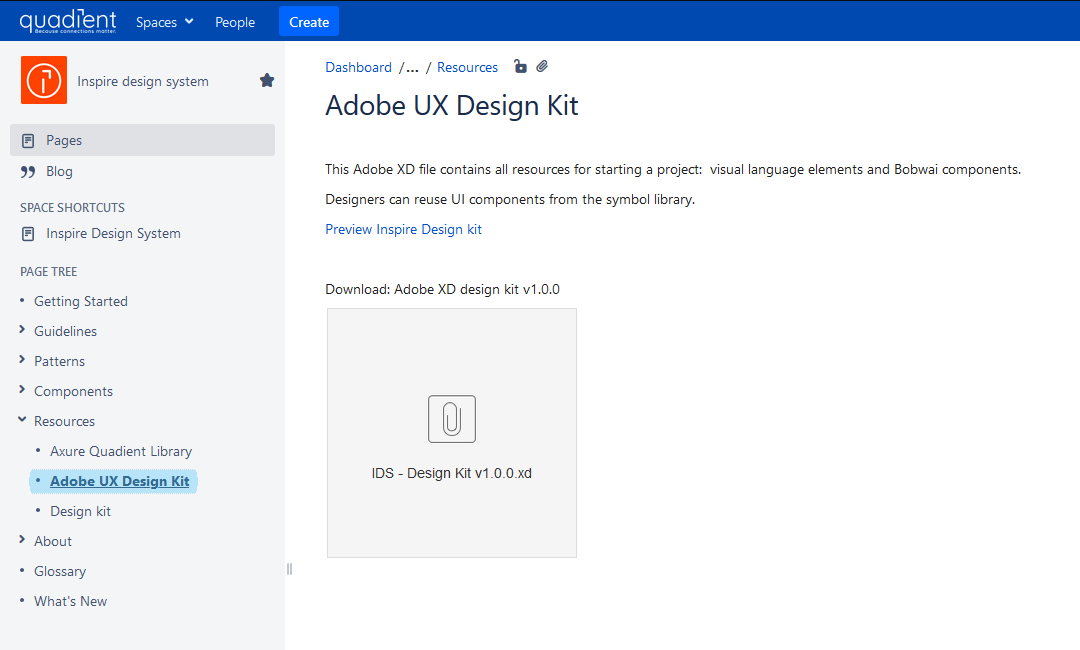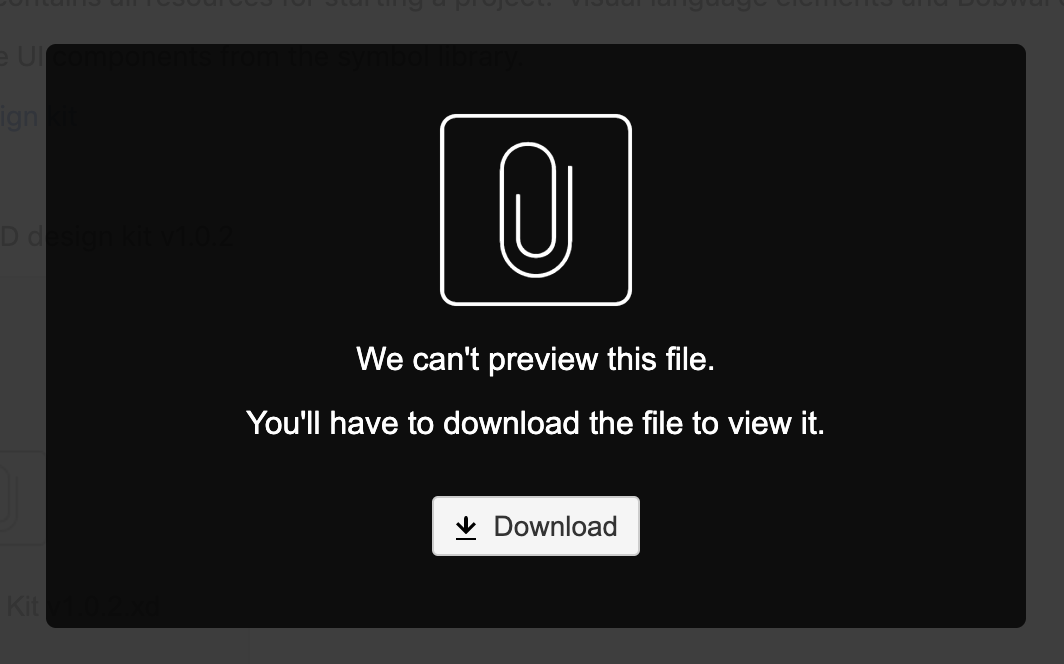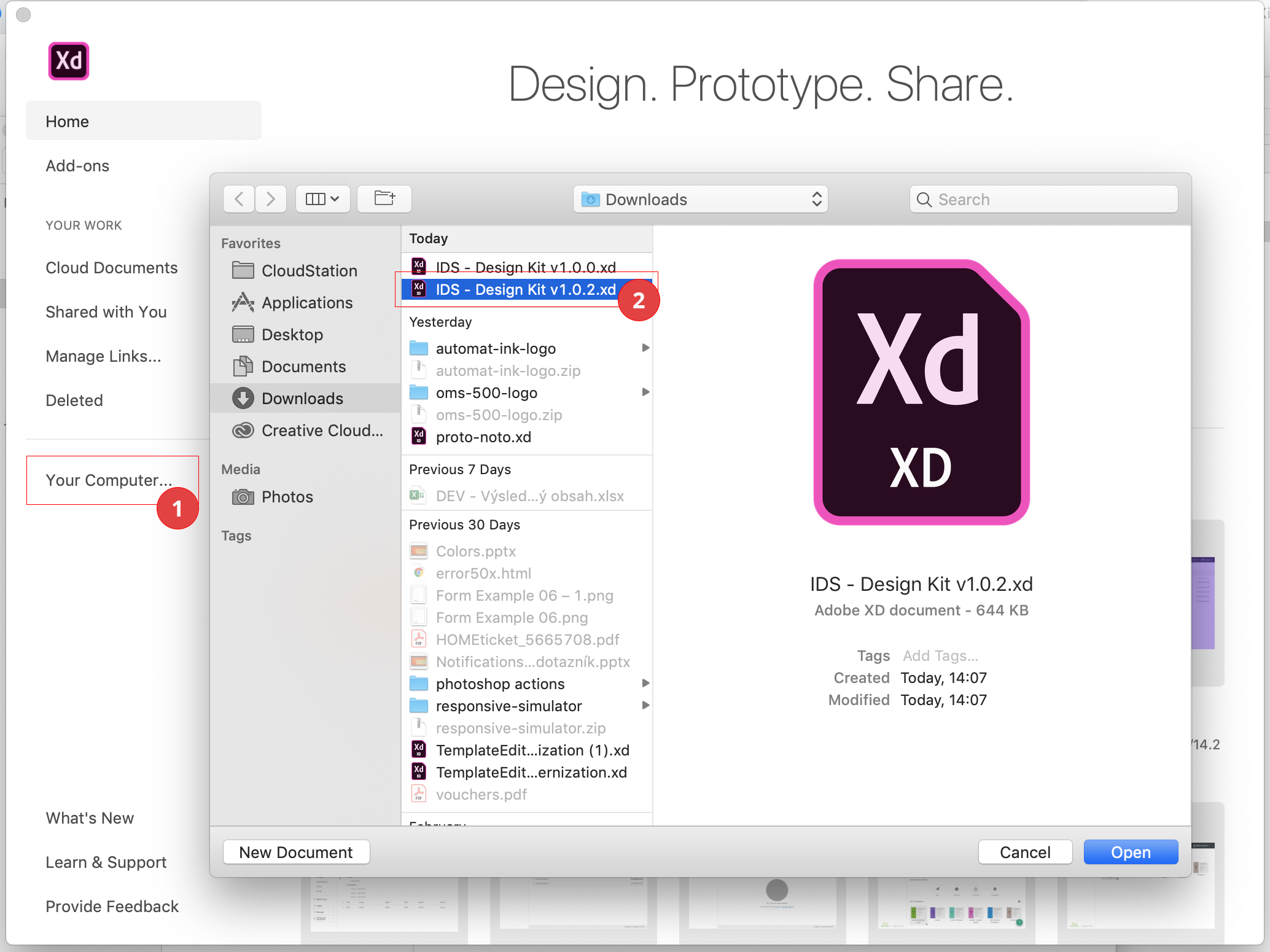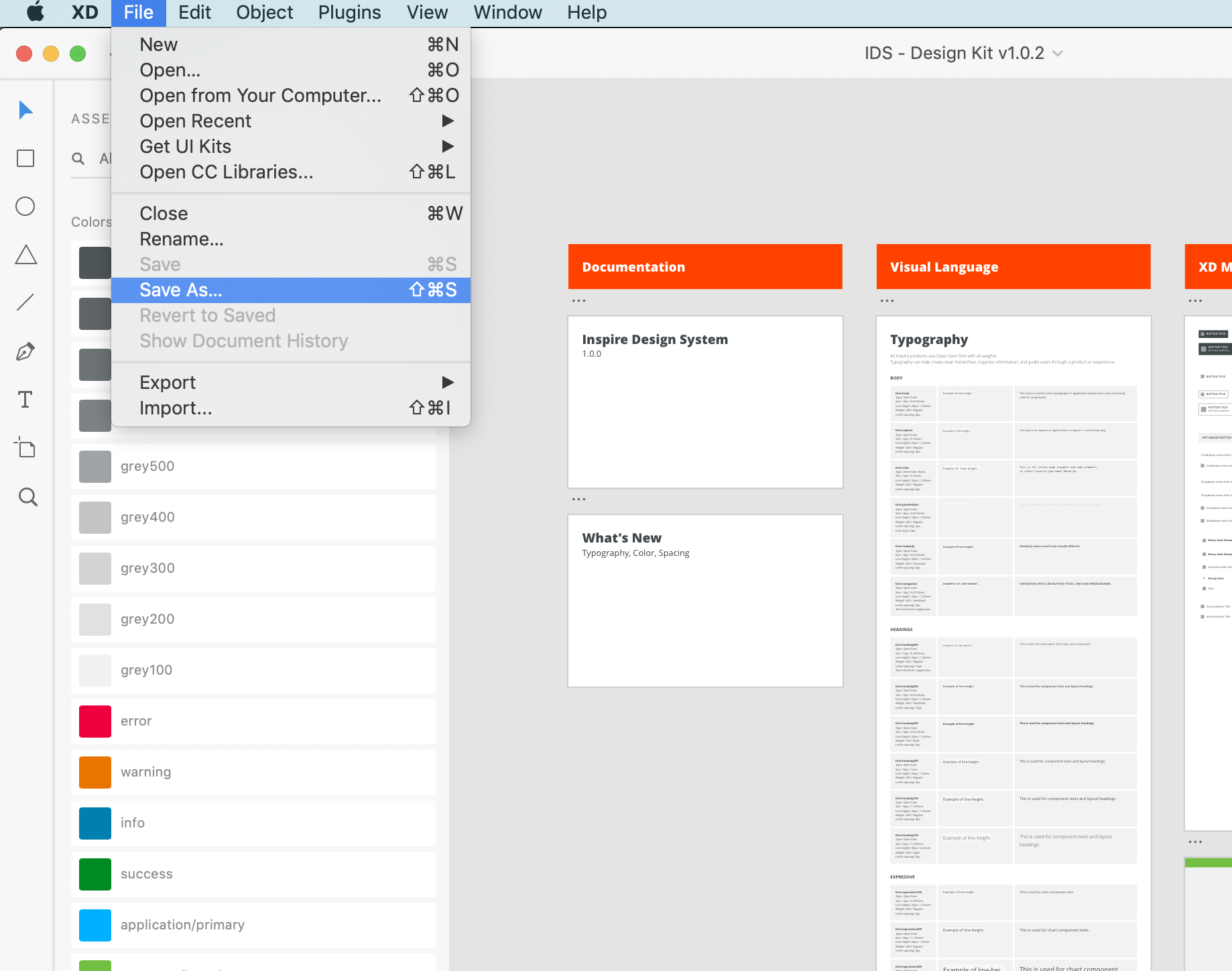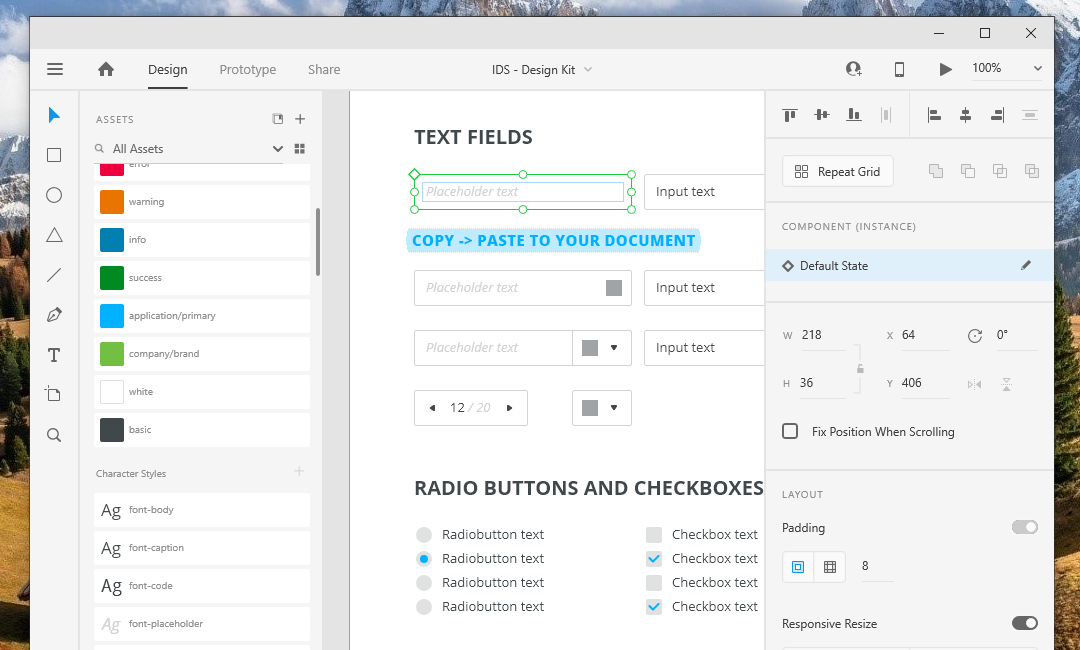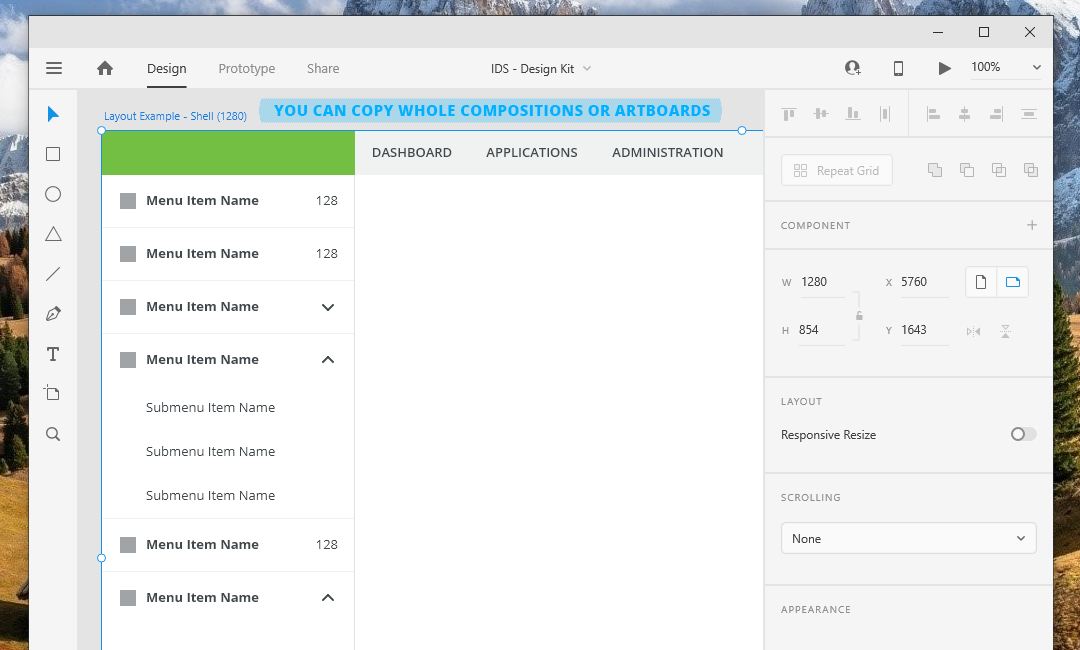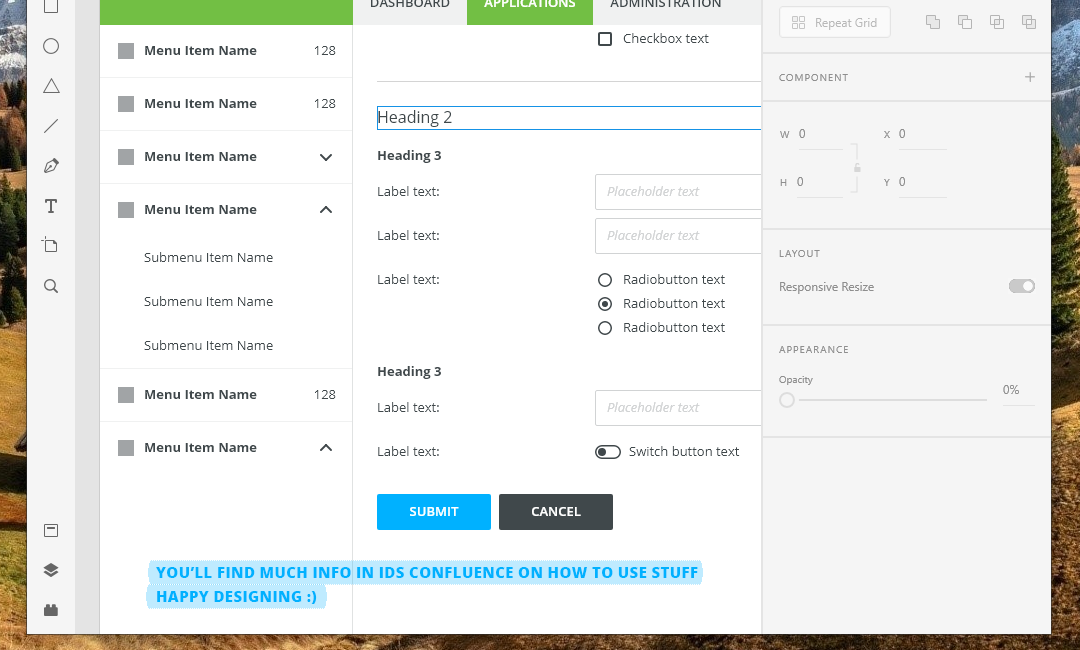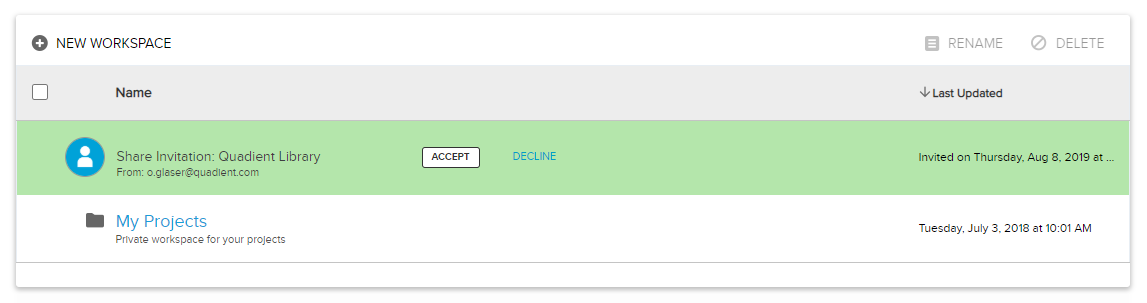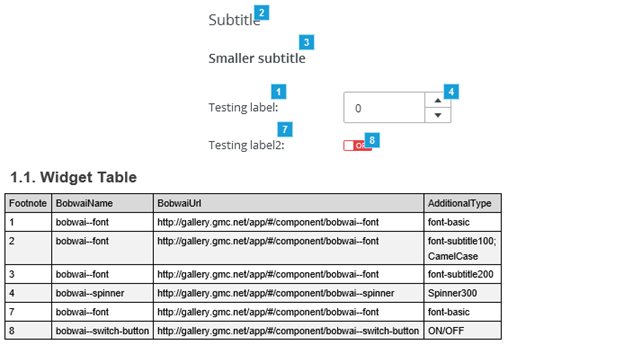This Adobe XD file contains all resources for starting a project: visual language elements and Bobwai components.
Designers can reuse UI components from the symbol library.
Installing the Kit with Adobe XD
- Download IDS - Design Kit from the link above.
- Open the document in Adobe XD.
- Save the document with a name of your choice and edit freely (with predefined assets).
You can also copy and paste components from this document to a new file (without predefined assets).
This shared Axure widget library contains components and compositions. It allows anyone to add approved components and/or repair bugs.
Compositions and some of the components (Modal, Side Modal, Panel) are designed to 1280x900 viewport, but can be modified for different viewports.
How to Get the Axure Quadient Library
- Send email to o.glaser@quadient.com (first batch of invitations will be sent to everyone at the launch).
Note: Use an email that is associated with your Axure Cloud account. - Accept invitation
You will receive an invitation to a shared project to your email.
Click on the link in the email and accept the invitation in your Axure Cloud - Workspaces. - Start using the library
Once you've accepted the invitation, you can use the library.
You can load a new library from the Axure Share.
See: https://docs.axure.com/axure-rp/widgets/widget-libraries/#adding-libraries-from-axure-cloud
Note: To get newest features and updates, you must refresh the library.
How to Contribute
All major changes (new components, component changes) must be approved via MS Teams in the channel: Bobwai and Components UX or directly by Richard Grof, the designer of the Inspire Design System @r.grof.
Prerequisite: Accepted invitation (you see Quadient Library in your Workspaces)
- Get a copy of the Quadient Library project
https://docs.axure.com/team-projects/creating-and-sharing/#getting-a-copy-of-an-existing-team-project - Make changes
https://docs.axure.com/team-projects/working-with-team-projects/ - Commit changes
Commit meaningful, separate changes.
The name of the commit has to be simple and self-explanatory. Always describe what you changed.
Note: All committed changes are available to all library users immediately.
Library Features
Documentation Generator
- Each component has note fields that should be filled: BobwaiName, BobwaiUrl, AdditionalType
- BobwaiName: name of the component as shown in Bobwai
- BobwaiUrl: link to the Bobwai component
- AdditionalType: any other specification of the component
- Note fields are for better referencing of a component and can serve for documentation generator (see Sample Doc Generation).
Sample Doc Generation
- Go to Publish -> Generate word specification (F9).
- Set the following:
- Pages: select pages you want to generate; deselect Section Header; deselect Include Sitemap List
- Masters: deselect Include Masters Section (disables all)
- Page Properties: deselect all
- Screenshot: select:
- Include screenshot
- Show footnotes on screenshot
- Exclude footnotes not in widget tables
- Include sub-menus
- Allow screenshots to split across pages
- Widget Tables: select:
- Include widget tables
- Table header
- Columns:
- Footnote
- BobwaiName
- BobwaiUrl
- AdditionalType
- Only include widgets with footnotes
- Remove rows with only footnote and label data
- Remove empty columns
- Layout
- Single column